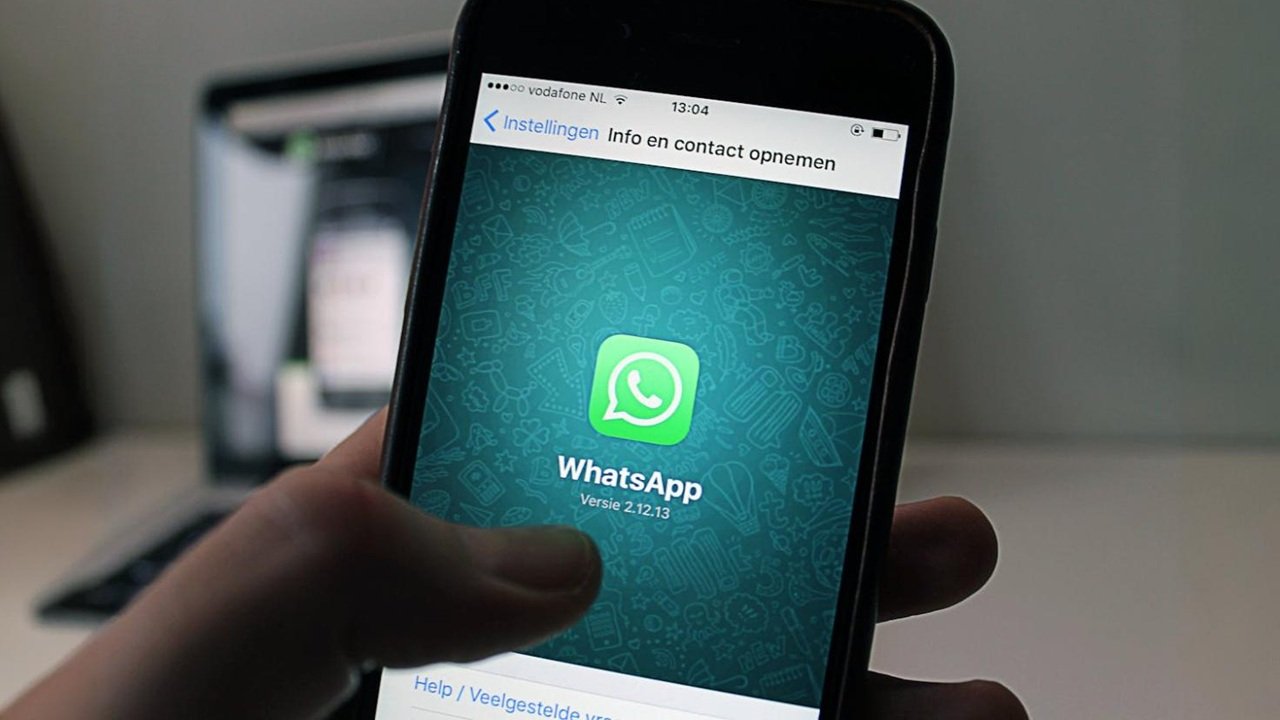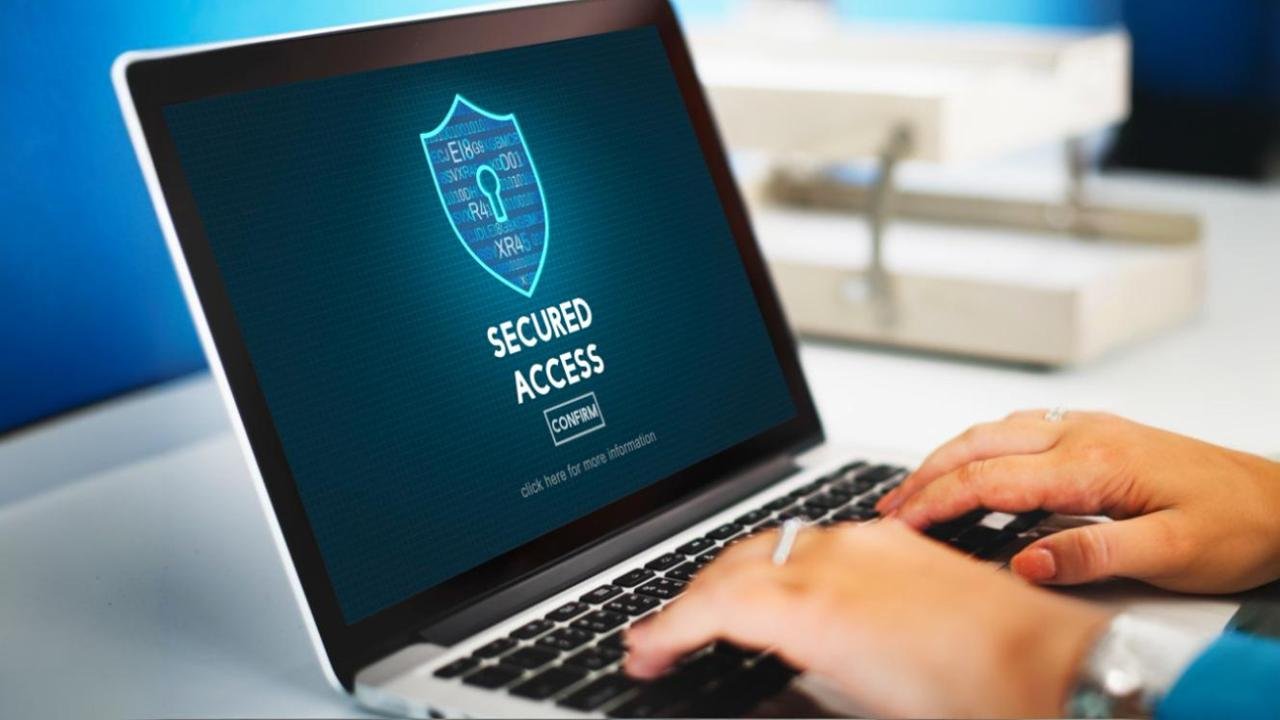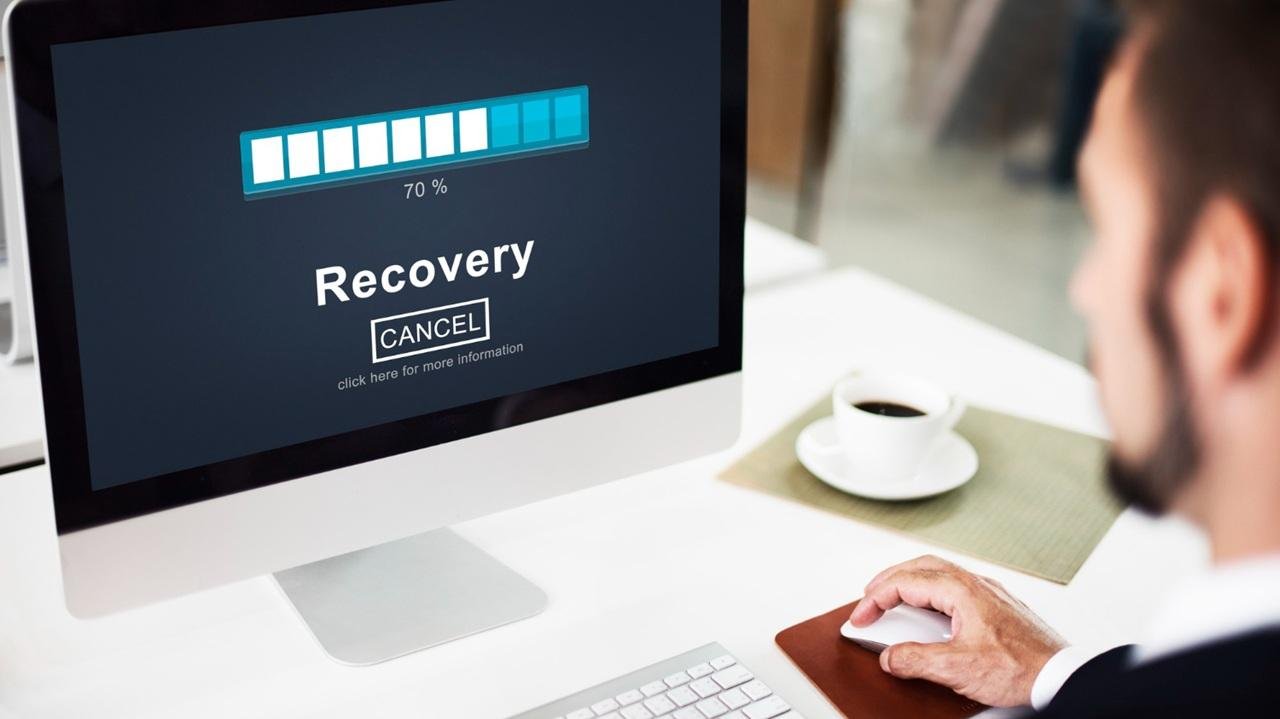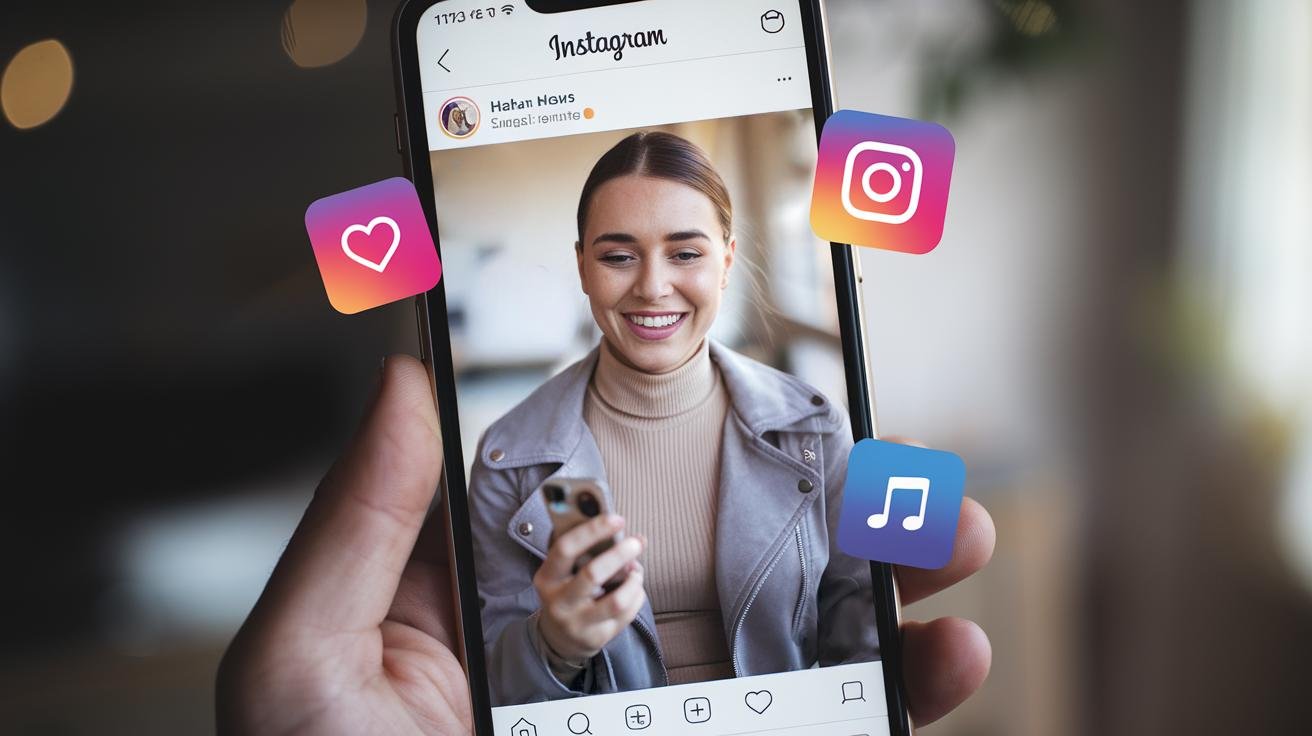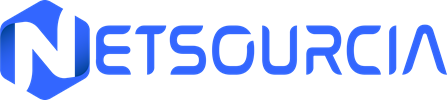10 Best Free Video Compression Software in 2025


The digital universe is constantly evolving, and with it comes the necessity to master video compression software and techniques. Whether you’re a content creator, marketing professional, or simple user, understanding how to compress your MP4 videos is essential. Video compression allows you to reduce file sizes while maintaining acceptable image quality, which is crucial for online sharing, storage, and efficient data management. This guide offers a selection of the best free video compression software, categorized to meet all your needs. We’ll explore desktop software, online tools, and mobile applications, each with advantages and disadvantages to help you choose the solution most suited to your specific needs. Get ready to discover software and applications that will help you compress your videos, save storage space, and improve your viewers’ watching experience.
Video Compressors: Desktop Software
These software applications, installed directly on your computer, generally offer more extensive features and greater flexibility than online tools. They’re perfect for regular users or those who need to meticulously control compression settings.
Any Video Converter: The Swiss Army Knife of Video Compression
Any Video Converter stands out as a versatile video compression software that’s completely free and features a user-friendly interface. Its popularity stems from its ability to handle a wide range of video formats, offering extensive compatibility with various devices and platforms. It can reduce video size while preserving satisfactory visual quality, making it an ideal choice for online sharing or storage on limited storage media. Any Video Converter’s processing speed is also an asset, allowing you to quickly compress your videos without sacrificing time. Additionally, the software offers a wide variety of customization options, allowing users to adjust compression settings according to their preferences and specific needs.
Freemake Video Converter: The Windows Users’ Favorite
Freemake Video Converter is a robust and reliable solution for Windows users, with a user base exceeding 100 million. Its popularity is based on its compatibility with over 500 video formats, ensuring maximum flexibility when converting and compressing. The software is completely free and has eliminated limitations that previously affected it, such as watermarks on compressed videos and slower compression speeds. Freemake Video Converter is simple to use, featuring an intuitive interface that makes the compression process accessible even to novice users. This software is an excellent option for anyone looking for a simple, free solution to reduce the size of their videos while maintaining acceptable visual quality.
Free Video Compressor: Simplicity Serving Performance
Free Video Compressor stands out for its lightweight nature and ease of use. It’s particularly suitable for beginners, with its simple and intuitive interface that makes it easy to set compression preferences. Although it doesn’t offer as many features as some of its competitors, it excels at its main task: video compression. You can adjust video duration by setting precise start and end points, as well as crop videos by adjusting their height and width. Its simplicity makes it an excellent choice for occasional users or those looking for a quick and efficient solution to compress their videos without getting lost in complex settings.
Wondershare UniConverter: Power and Speed
Wondershare UniConverter, in its free version, is a powerful and fast MP4 video compressor capable of handling various video formats such as MP4, MKV, MOV, VOB, FLV, and AVI. It allows for converting and compressing videos without quality loss, which is crucial for preserving the visual integrity of files. The interface is user-friendly and offers advanced customization options, allowing users to adjust video parameters as they wish to optimize the compression process. Note, however, that the free version restricts the processed video length to one-third of its total duration.
Online Video Compressors
These web-based tools are accessible from any browser without installation. They’re ideal for occasional needs or for those who don’t want to clutter their computer with software.
Media.io: Compression Without Compromise
Media.io is a free web app that stands out for its ability to compress videos without visible quality loss. It supports most common video formats and allows you to modify file resolution and size. Its interface is simple and intuitive; just add the video, choose the desired resolution and size, and you’re done. A significant advantage of Media.io is its free use, without intrusive ads or watermarks on compressed videos. This makes it a particularly attractive solution for those looking for a quick, effective, and cost-free option.
Xconvert’s Compress MP4 Online: Efficiency at Your Fingertips
Xconvert offers online software specifically designed to compress MP4 videos for free. It offers a default compression of 35%, but allows you to adjust the compression rate via a slider. Additionally, it offers the option to use the H.265 codec, which provides better compression while maintaining good image quality. Users can upload their videos from their computer, as well as from Google Drive or Dropbox, which greatly simplifies file importing. Although the presence of advertisements may be a drawback for some, solutions like using an ad blocker can hide these elements and ensure a smooth user experience.
Mobile Video Compression Applications
These applications, available on smartphones and tablets, allow you to compress your videos wherever you are.
VidCompact (Android): The Complete Mobile Solution
VidCompact is a free video converter for Android, designed to compress videos and free up storage space on your device. The application supports a wide range of formats, including MP4, MOV, FLV, and MKV. Its intuitive user interface facilitates navigation and task execution, making it accessible to users of all levels. VidCompact is a comprehensive solution for video compression on Android, offering a wide variety of features and customization options. It’s an ideal tool for mobile content creators and users concerned about storage space on their device.
Video Shrinker (iOS): Efficient Management of Large Videos
Video Shrinker is an excellent video compression application for iOS, particularly suited for large videos. It offers manual control over compression settings, allowing users to select image size, bit rate, and frame rate before compression. This advanced customization feature is a major asset for users who want to control the quality of their compressed videos. Video Shrinker thus offers a robust solution for reducing video size without significantly compromising their visual quality.
Video Compress (iOS): Flexibility and Preview
Video Compress is an iOS application that allows you to compress one or multiple videos at once. A notable feature of this application is the ability to preview your video before compressing it, ensuring the quality of the final result. The application also supports 4K video compression recorded with an iPhone or iPad. It offers the ability to adjust compression settings, such as resolution and bit rate, to optimize file size and image quality.
Compressor by Inverse.AI (Android): The Complete Tool for Video Transformation
Inverse.AI’s video compressor is an Android tool that allows you to convert and compress multimedia files in many popular formats. The application stands out for its user-friendly interface and easy navigation. It is equipped with an integrated media player, which allows you to view your file before modifying it. Additionally, it offers audio editing and extraction functions, making it versatile and suitable for various video processing needs.
Optimizing Your Videos: Tips and Best Practices
Beyond choosing the right tool, a few best practices can help you optimize your video compression:
- Choose the right format: MP4 is the most common format, but other formats like H.265 can offer better compression.
- Adjust the resolution: Reducing your video’s resolution can significantly reduce its size.
- Control the bit rate: Bit rate affects video quality and size. Adjust it according to your needs.
- Remove unnecessary elements: Cut non-essential parts of your video to reduce its size.
- Experiment: Test different settings and tools to find the best combination for your videos.
By following these tips and using the software presented in this guide, you will be able to efficiently compress your videos, save storage space, and improve the viewing experience for your audience